Julia: How to show a CSV-file
Julia is a modern, high-level programming language designed for technical computing, excelling in fields like scientific research, statistics, data analysis, and machine learning. In this post, we’ll cover the essential first steps: how to successfully read a CSV file into Julia.
Setup: Installation and Package Management
Like in Python you need packages, that you have to install it.
After installing Julia, you go to the command prompt and type in Julia. Then you see on the left side the word „Julia“. After that, you have to type in the special character ]. Then you see the word „Julia“ is changing to pkg. This is the package manager.
Use the command pkg> add CSV DataFrames to install the necessary packages. This process may take a few moments depending on your computer’s specifications as Julia compiles the dependencies.
When everything ready, press the backspace button on your keyboard.
You are back in Julia prompt. Now you leave it with CTRL + D then you are back in your command prompt.
Working in an IDE: Visual Studio Code
If you want to use Visual Studio Code, you install the extension „Julia“:
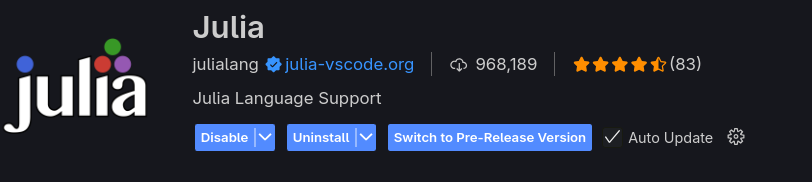
Then you can install Julia Color Themes in Visual Studio Code.
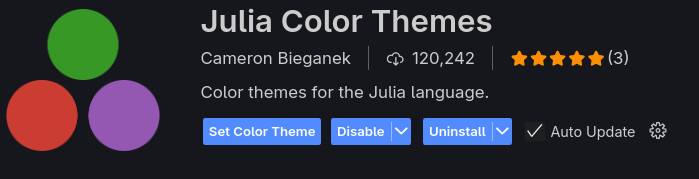
The Code and Julia’s Advantage
The first use of a program in Julia can take one few minutes, because the compiler is not the fastest.
The major advantage is that Julia’s design allows it to handle Big Data and massive numerical computations efficiently, reaching speeds close to C or Fortran.
Every file has the extension .jl
using CSV, DataFrames
dateipfad = "El_Hierro_tiempo.csv"
df = CSV.read(dateipfad, DataFrame, delim=';')
println(df)As you can see, the syntax for reading data is clean and intuitive, often looking very similar to Python’s Pandas library.